Most of the ready-made sections are based on 2 common structures, one of these is the “split” pattern.
The split pattern consists of two parts: one for the copy and another for the media (image or video). This pattern is at the base of ready-made sections like hero split and features split.
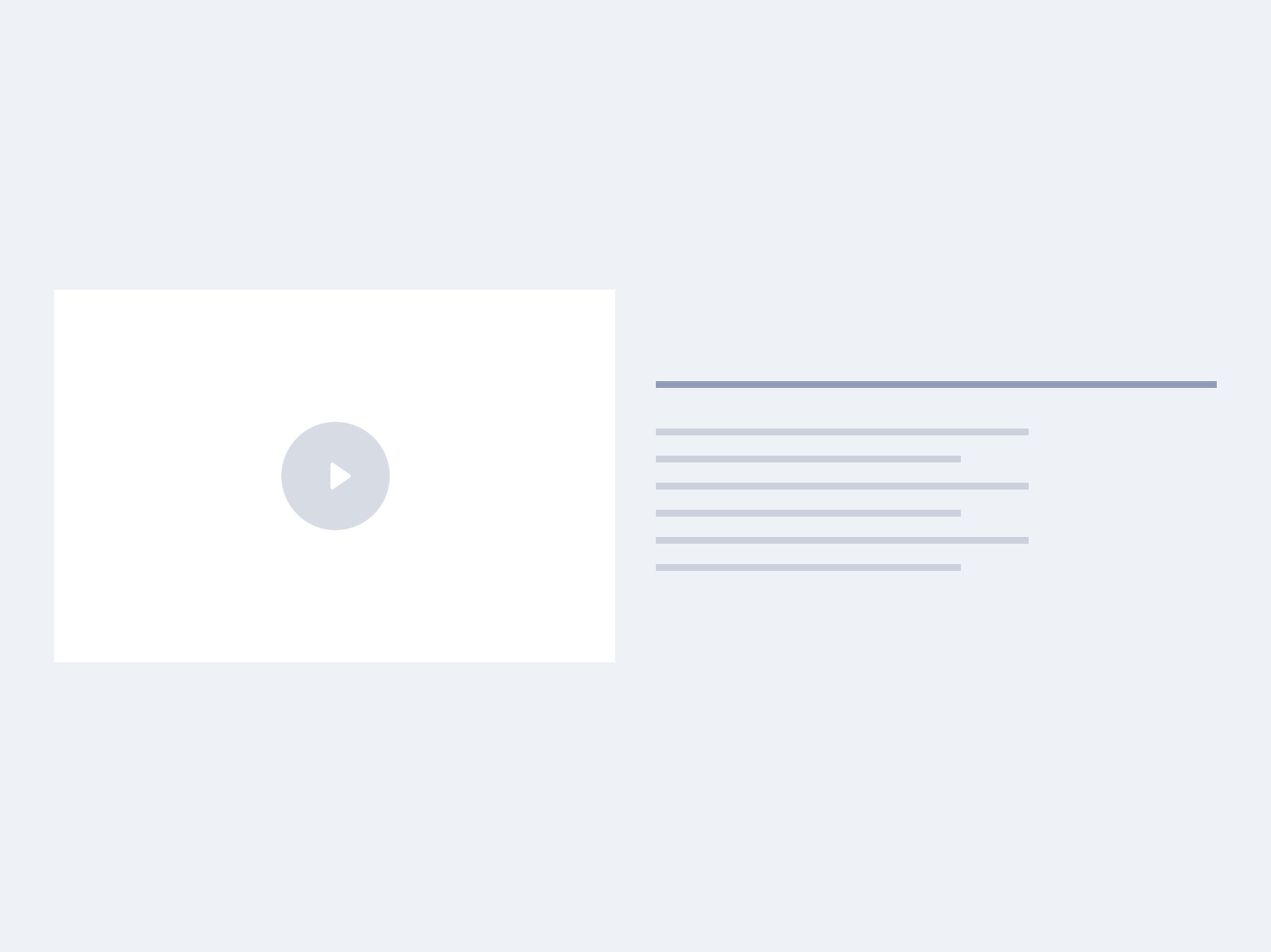
Let’s see a practical example in HTML 👇
<section class="section center-content">
<div class="container">
<div class="section-inner">
<!-- Split pattern -->
<div class="split-wrap">
<!-- Split item (even) -->
<div class="split-item">
<!-- Copy -->
<div class="split-item-content center-content-mobile">
<h3 class="mt-0 mb-16">Title</h3>
<p class="m-0">Paragraph</p>
</div>
<!-- Media -->
<div class="split-item-image">
<img src="path/to/image.png" />
</div>
</div>
<!-- Split item (odd) -->
<div class="split-item">
<!-- Copy -->
<div class="split-item-content center-content-mobile">
<h3 class="mt-0 mb-16">Title</h3>
<p class="m-0">Paragraph</p>
</div>
<!-- Media -->
<div class="split-item-image">
<img src="path/to/image.png" />
</div>
</div>
<!-- More split items, if needed... -->
</div>
</div>
</div>
</section>You can add as many .split-item you want inside a .split-wrap.
By default, even .split-item elements will display copy on the left and media on the right side. Odd .split-item will invert the position of copy and media – you are not required to add any extra class and you don’t need to invert the order of copy/media elements in HTML.
On mobile screens, copy always displays above the media by default.
Invert the order of copy / media
In order to invert the order on mobile and desktop (or on both) you can use the .invert-mobile and .invert-desktop helper classes to the .split-wrap element 👇
<section class="section center-content">
<div class="container">
<div class="section-inner">
<!-- Split pattern -->
<div class="split-wrap invert-mobile invert-desktop">
<!-- Split item (even) -->
<div class="split-item">
<!-- Copy -->
<div class="split-item-content center-content-mobile">
<h3 class="mt-0 mb-16">Title</h3>
<p class="m-0">Paragraph</p>
</div>
<!-- Media -->
<div class="split-item-image">
<img src="path/to/image.png" />
</div>
</div>
<!-- Split item (odd) -->
<div class="split-item">
<!-- Copy -->
<div class="split-item-content center-content-mobile">
<h3 class="mt-0 mb-16">Title</h3>
<p class="m-0">Paragraph</p>
</div>
<!-- Media -->
<div class="split-item-image">
<img src="path/to/image.png" />
</div>
</div>
<!-- More split items, if needed... -->
</div>
</div>
</div>
</section>In React and Vue 👇
<SplitSection invertMobile invertDesktop>
<!-- Section content -->
</SplitSection><c-split-section invert-mobile invert-desktop>
<!-- Section content -->
</c-split-section>Align copy / media to top
Here is an example showing how to align copy and media to the top. If you notice, we’ve added the .align-top class to the .split-wrap element.
<section class="section center-content">
<div class="container">
<div class="section-inner">
<!-- Split pattern -->
<div class="split-wrap align-top">
<!-- Split item -->
<div class="split-item">
<!-- Copy -->
<div class="split-item-content center-content-mobile">
<h3 class="mt-0 mb-16">Title</h3>
<p class="m-0">Paragraph</p>
</div>
<!-- Media -->
<div class="split-item-image">
<img src="path/to/image.png" />
</div>
</div>
</div>
</div>
</div>
</section>In React and Vue 👇
<SplitSection alignTop>
<!-- Section content -->
</SplitSection><c-split-section align-top>
<!-- Section content -->
</c-split-section>Make media fill its container
By default, if the media (image or video) is smaller than its container (i.e. the .split-item-image element), it keeps its original dimension.
In the case you want it to fill the container, use the .split-item-image-fill class like in the example below:
<section class="section center-content">
<div class="container">
<div class="section-inner">
<!-- Split pattern -->
<div class="split-wrap align-top">
<!-- Split item -->
<div class="split-item">
<!-- Copy -->
<div class="split-item-content center-content-mobile">
<h3 class="mt-0 mb-16">Title</h3>
<p class="m-0">Paragraph</p>
</div>
<!-- Media -->
<div class="split-item-image split-item-image-fill">
<img src="path/to/image.png" />
</div>
</div>
</div>
</div>
</div>
</section>In React and Vue 👇
<SplitSection imageFill>
<!-- Section content -->
</SplitSection><c-split-section image-fill>
<!-- Section content -->
</c-split-section>TL;DR
List of available HTML classes
| Class | Description |
|---|---|
.invert-mobile | Inverts the default order of copy / media on mobile screens |
.invert-desktop | Inverts the default order of copy / media on larger screens |
.align-top | To align copy and media to the top |
.split-item-image-fill | Ensures that media fills the parent container |
Sections built around the split patterns accept the same props of a generic section, plus a few more props:
React props
| Prop | Type | Default | Accepted values |
|---|---|---|---|
invertMobile | boolean | false | – |
invertDesktop | boolean | false | – |
alignTop | boolean | false | – |
imageFill | boolean | false | – |
Vue props
| Prop | Type | Default | Accepted values |
|---|---|---|---|
invert-mobile | boolean | false | – |
invert-desktop | boolean | false | – |
align-top | boolean | false | – |
image-fill | boolean | false | – |
Theming
Style is defined into 3 files:
📋 Core file
src/assets/scss/core/patterns/_split.scss
👆🚫 Don’t edit this file!
📋 Settings file
src/assets/scss/settings/patterns/_split.scss
👆 Use this to adjust Sass variables
📋 Theme file
src/assets/scss/theme/patterns/_split.scss
👆 Use this to add custom CSS